Downgrade From MIUI 9 to MIUI 8 - After getting the Stable Update of MIUI 9 on various devices such as Redmi Note 4, Redmi 4 and Redmi 3S/Prime etc. Every MIUI users were much excited to taste the new features of MIUI 9 as they somehow has tasted few features in Beta/Developer Version updates which had been given my Xiaomi developers since a long time ago. Since, we all know that developer ROMs are for testing purpose of the upcoming new features in next Stable Update. So there are few bugs which normal users don't like to suffer as they want Stable Version of the MIUI. That's why they seek for the guide to downgrade from MIUI 9 to MIUI 8
In developer Rom versions one may face battery drain issue, heating issue, lagging, app crashing etc. To avoid these issues users want a stable update. But as we are aware that MIUI 9 Stable version has been already rolled out for some devices and they are facing the same issues and want to revert back to the MIUI 8. So today, in this post we are going to guide you how you can downgrade from MIUI 9 to MIUI 8. We are going to guide you Step-by-Step how you can downgrade your Redmi Devices to MIUI 8. In this guide you are going to know about how you can downgrade from MIUI 9 stable to any MIUI 8 stable versions.
As of now, MIUI 9 Stable Rom has been rolled out few devices such as Redmi 3s/Prime, Redmi Note 4, Redmi 4, Redmi Note 5A, Redmi Y1 etc. Rest of the devices are soon going to get their updates. But we talk about those devices on which the MIUI 9 Stable Rom has been rolled out then their users are fed up with some battery draining issues, Wifi, hotspot not working issue, heating issue, charging time issue etc. So they desperately want to roll back from MIUI 9 Stable to MIUI 8 Stable Rom version. As they consider that MIUI 8 was much stable than the latest MIUI 9 Version Rom which is full of bugs even after having the tag of Stable Version. Thus, they want to "downgrade from MIUI 9 to MIUI 8". So by keeping these issue we are here going to provide a detail guide how anyone can downgrade their Redmi/Xiaomi devices from MIUI 9 to MIUI 8.
In developer Rom versions one may face battery drain issue, heating issue, lagging, app crashing etc. To avoid these issues users want a stable update. But as we are aware that MIUI 9 Stable version has been already rolled out for some devices and they are facing the same issues and want to revert back to the MIUI 8. So today, in this post we are going to guide you how you can downgrade from MIUI 9 to MIUI 8. We are going to guide you Step-by-Step how you can downgrade your Redmi Devices to MIUI 8. In this guide you are going to know about how you can downgrade from MIUI 9 stable to any MIUI 8 stable versions.
As of now, MIUI 9 Stable Rom has been rolled out few devices such as Redmi 3s/Prime, Redmi Note 4, Redmi 4, Redmi Note 5A, Redmi Y1 etc. Rest of the devices are soon going to get their updates. But we talk about those devices on which the MIUI 9 Stable Rom has been rolled out then their users are fed up with some battery draining issues, Wifi, hotspot not working issue, heating issue, charging time issue etc. So they desperately want to roll back from MIUI 9 Stable to MIUI 8 Stable Rom version. As they consider that MIUI 8 was much stable than the latest MIUI 9 Version Rom which is full of bugs even after having the tag of Stable Version. Thus, they want to "downgrade from MIUI 9 to MIUI 8". So by keeping these issue we are here going to provide a detail guide how anyone can downgrade their Redmi/Xiaomi devices from MIUI 9 to MIUI 8.
Why do you need this guide/tutorial ?
>> To Fix the Bootloop issue.
>> To Downgrade from MIUI 9 to MIUI 8 in any Redmi/Xiaomi Devices.
>> To Reset the Mi Account Password if you have forgotten.
>> To Revert back to any of your favorite MIUI ROM version.
>> To Reset the Mi Account Password if you have forgotten.
>> To Revert back to any of your favorite MIUI ROM version.
Downgrade Guide of MIUI 9 to MIUI 8 Via Recovery Rom
Downgrading from MIUI 9 to MIUI 8 via recovery is somewhat like easy. You just have to use "Recovery Rom" of MIUI 8 ROM version of choice. After that you have to use Updater app to downgrade from MIUI 9 to MIUI 8. But this is only possible if you have just got the one version of MIUI 9 then you will be able to downgrade to MIUI 8 version. Suppose that your previous Rom Version of MIUI 8 was 8.5.4.0 which you consider that it was great for you. But as the MIUI 9 Rolled out then you immediately updated to MIUI 9 lets say it was MIUI 9.2.2.0. Now you can easily Roll back to MIUI 8.5.4.0 from MIUI 9.2.2.0. But after getting one version higher update in MIUI 9 from 9.2.2.0 to 9.5.1.0 and you have updated to MIUI 9.5.1.0 then you can't roll back to MIUI 8.5.4.0. So this was the short example to clear your doubt about how and when you can use Recovery Rom to Downgrade your MIUI Rom.
1. Downgrade Steps MIUI 9 to MIUI 8 using Recovery Rom:-
Follow the below steps to downgrade from MIUI 9 Stable to MIUI 8 Stable:-
1, Download the Recovery Rom of MIUI 8 Stable Rom. Check here.
2. After downloading the Rom Package. Make sure that it is in your internal storage.
3. Now go to the Updater App and Click on the three dots located on Right Upper Corner.
4. Now Select the "Choose Update Package" option and select the Downloaded Rom.
5. After that it'll start "Decrypting"wait for few minutes.
6. Now you'll see that it'll ask you to "Reboot" your device to upgrade the MIUI 8 version.
7. Reboot your device and wait until the upgrading process gets completed.
8. After this your device will normally start and you are good to go..
2. After downloading the Rom Package. Make sure that it is in your internal storage.
3. Now go to the Updater App and Click on the three dots located on Right Upper Corner.
4. Now Select the "Choose Update Package" option and select the Downloaded Rom.
5. After that it'll start "Decrypting"wait for few minutes.
6. Now you'll see that it'll ask you to "Reboot" your device to upgrade the MIUI 8 version.
7. Reboot your device and wait until the upgrading process gets completed.
8. After this your device will normally start and you are good to go..
Precautions before downgrading from MIUI 9 to MIUI 8
1. Your device should be charged upto 50%
2. Make sure that you have downloaded the correct "Recovery Rom" of MIUI 8 on which you want to revert back from MIUI 9.
3. It's important to take the backup of your phone's data such as Contacts, Messages etc.
4. Most Important thing, you have to Remove your Mi Account From your Phone before Downgrading using Recovery Rom through Updater App. Otherwise you'll face "com.android.process failed error"
2. Make sure that you have downloaded the correct "Recovery Rom" of MIUI 8 on which you want to revert back from MIUI 9.
3. It's important to take the backup of your phone's data such as Contacts, Messages etc.
4. Most Important thing, you have to Remove your Mi Account From your Phone before Downgrading using Recovery Rom through Updater App. Otherwise you'll face "com.android.process failed error"
Possible problems you can face after downgrading from MIUI 9 to MIUI 8
1. After doing the downgrading from MIUI 9 to MIUI 8 you can see the error pop up of "Process of com.android has stopped", or "Process of Performance has stopped"
2. To avoid this you have to "Factory Reset" once your device immediately.
3. You have to navigate to "Settings">Additional Settings>Backup and Reset> Factory Reset> Erase Data.
4. You have to be very fast to navigate to that settings in order to Factory Reset your device.
5. After doing this you won't face any pop error.
2. To avoid this you have to "Factory Reset" once your device immediately.
3. You have to navigate to "Settings">Additional Settings>Backup and Reset> Factory Reset> Erase Data.
4. You have to be very fast to navigate to that settings in order to Factory Reset your device.
5. After doing this you won't face any pop error.
2. Downgrade Steps MIUI 9 to MIUI 8 using Fastboot Rom/Fastboot Method:-
Downgrading from MIUI 9 to MIUI 8 via Fastboot Method is a bit complicated for the normal users as they are having a lot of confusion about locked Bootloader or Unlock Bootloader. In this guide we are going to tell you the "Deep Flash Cable" method by using that anyone can Flash any stable Rom to their devices. Whether it is developer rom or stable rom. Moreover of this you can easily remove your Mi Locked Account on your device if you have forgotten your password of your Mi Account. Deep Flash Cable Method/Fastboot method can also fix the issue of bootlooping if somehow you have touched the system files or Google Services which causes the Bootloops in your device.
** Requirements for Flashing Rom using Deep Flash Cable/ Fastboot Rom Method:-
1. Deep Flash Cable.
2. Fastboot Rom for your Device. Check here
3. Drivers for your Device, Qualcomm Drivers.
4. Mi Flash Tool - Beta. Download
5. Minimal ADB and Fastboot. Download
*** Here we are going to tell you how you can easily make "Deep Flash Cable" at your home.
1. You have to use your one of USB cable and remove the Cover (Black/White Cover) from a point.
2. Open the internal wires carefully. You'll see four wires i.e. Red, White, Green and Black.
3. Now the most important thing is that you just have to take a "Needle" most probably a thin "Needle" which can pass through the Black and Green Wires.
4. Now carefully penetrate the needle into Black and Green wires and pass it through them. See the image below...
5. Rest of the two Red and White wires leave them as it is.
6. Done... ! Now you have successfully created your DIY Deep Flash Cable.
*** Note:-- Please be careful while using this method as it can hard bricked your device if you messed up with any steps aforementioned.
3. Drivers for your Device, Qualcomm Drivers.
4. Mi Flash Tool - Beta. Download
5. Minimal ADB and Fastboot. Download
*** Here we are going to tell you how you can easily make "Deep Flash Cable" at your home.
1. You have to use your one of USB cable and remove the Cover (Black/White Cover) from a point.
2. Open the internal wires carefully. You'll see four wires i.e. Red, White, Green and Black.
3. Now the most important thing is that you just have to take a "Needle" most probably a thin "Needle" which can pass through the Black and Green Wires.
4. Now carefully penetrate the needle into Black and Green wires and pass it through them. See the image below...
5. Rest of the two Red and White wires leave them as it is.
6. Done... ! Now you have successfully created your DIY Deep Flash Cable.
*** Note:-- Please be careful while using this method as it can hard bricked your device if you messed up with any steps aforementioned.
Steps For Flashing/Unbrick Redmi 3S Works on Both Locked or Unlocked Bootloader :-
** Please note that we are going to use Redmi 3S/Prime device but you can use this method on almost all the Redmi/Xiaomi Devices. And yes please be noted that We won't take any responsibility for anything happend to your device if somehow you messed up with some steps. So please be careful and memorize all the steps before flashing.
** Use Windows 64-Bit, Some users having issues on 32-Bit Pc/Laptop.
** Before Flashing it is important to take Backup of Data and make sure that your Phone's battery charged enough. Near about 50-60% battery should be there.
** Before Flashing it is important to take Backup of Data and make sure that your Phone's battery charged enough. Near about 50-60% battery should be there.
Steps for Flashing your Device using Fastboot Method:-
1. First Download all the things like Fastboot Rom of your Device in this tutorial we are going to flash MIUI 8.5.4.0 Stable Rom on Redmi 3S/Prime. Or you can say downgrading from MIUI 9 to MIUI 8.
2. Download the Qualcomm Driver and Install it.
3. Download the Mi Flash Tool - Beta and Install it.
4. Download the Minimal ADB and Fastboot and install it.
2. Download the Qualcomm Driver and Install it.
3. Download the Mi Flash Tool - Beta and Install it.
4. Download the Minimal ADB and Fastboot and install it.
5. Now you have to restart your PC, while in the booting mode press F8 several time to get the option of "Disable Driver Signature Enforcement" Choose Enter and done. (Important to do this).
6. After this you have to put your Download Rom Package in C:\ drive. (not in any folder)
Note:- Make sure that the Rom package you have downloaded for your device having the extension of .tgz.
6. After this you have to put your Download Rom Package in C:\ drive. (not in any folder)
Note:- Make sure that the Rom package you have downloaded for your device having the extension of .tgz.
7. Remember that after putting your Download Rom Package you have to extract it using Winrar in the same C:\ drive .
8. Now Open the MiFlash Beta tool with "Run as an Administrator" permission.
9. After that you have to navigate the extracted ROM package in Mi Flash Beta tool and Select the exact path for the better understanding see the below image of video (Important).
10. After this you have to switch off your device and plug it with the Deep Flash Cable into your Pc/Laptop and wait for few seconds lets say 10-15 seconds.
11. After this plug out your device from Deep Flash Cable and again Plug into your Laptop/PC with your original Mi Charger Cable.
Note:- ***Before doing the flashing process you can check whether your device has been connected to your laptop/PC or not ? For this, You have to navigate to control panel>Device Manager> Ports. There you can check "Qualcomm HS- USB QDLoader 9008 (COM3)".That means your device has been connected to your Laptop/PC.
12. Now Open the Mi Flash Tool Beta with Administrator permission and check again the exact selected ROM package and click on "Refresh" button. And check that your device is get detected by Mi flash tool or not. If it is connected then it should be connected as "COM3" or "COM4".
13. Now in the bottom of Mi Flash Tool Beta there are several options. From these option choose "Clean all" option.
14. After that Click on "Flash" option and wait for near about 10-15 minutes. (Depend on your Pc/Laptop).
15. Now flashing will start and it'll show the success if you have followed all the steps carefully.
16. After Successful flashing, Remove your Phone from the cable and Press the Power button for 8-10 seconds. It'll vibrate then leave the power button and MI Logo will appear, wait for the device to boot up for first start.
17. It'll take 10-15 minutes to start your device. So rest assured for it.
18. After that you are ready to set up your device for use. Done.
Watch Video Tutorial :-
8. Now Open the MiFlash Beta tool with "Run as an Administrator" permission.
9. After that you have to navigate the extracted ROM package in Mi Flash Beta tool and Select the exact path for the better understanding see the below image of video (Important).
10. After this you have to switch off your device and plug it with the Deep Flash Cable into your Pc/Laptop and wait for few seconds lets say 10-15 seconds.
11. After this plug out your device from Deep Flash Cable and again Plug into your Laptop/PC with your original Mi Charger Cable.
Note:- ***Before doing the flashing process you can check whether your device has been connected to your laptop/PC or not ? For this, You have to navigate to control panel>Device Manager> Ports. There you can check "Qualcomm HS- USB QDLoader 9008 (COM3)".That means your device has been connected to your Laptop/PC.
12. Now Open the Mi Flash Tool Beta with Administrator permission and check again the exact selected ROM package and click on "Refresh" button. And check that your device is get detected by Mi flash tool or not. If it is connected then it should be connected as "COM3" or "COM4".
13. Now in the bottom of Mi Flash Tool Beta there are several options. From these option choose "Clean all" option.
14. After that Click on "Flash" option and wait for near about 10-15 minutes. (Depend on your Pc/Laptop).
15. Now flashing will start and it'll show the success if you have followed all the steps carefully.
16. After Successful flashing, Remove your Phone from the cable and Press the Power button for 8-10 seconds. It'll vibrate then leave the power button and MI Logo will appear, wait for the device to boot up for first start.
17. It'll take 10-15 minutes to start your device. So rest assured for it.
18. After that you are ready to set up your device for use. Done.
Watch Video Tutorial :-
Final Words :-
So this was the method to downgrade miui 9 to miui 8 on your Xiaomi/Redmi devices. Follow all the process carefully to downgrade one rom version to another rom version. Most of the users are facing battery drain issue on MIUI 9. So they desperately want to downgrade to MIUI 8. By this process you can easily fix most of the issues such as MI Account Locked (forgot password and ID), fix the bootloops using the same process.




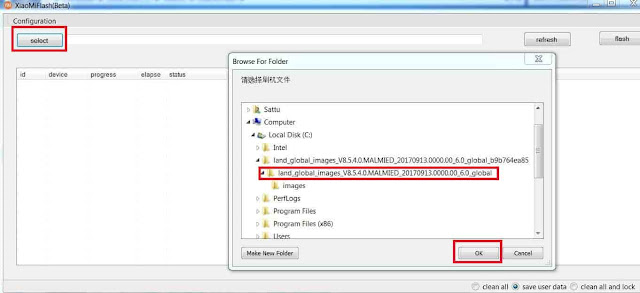




0 comments:
Post a Comment